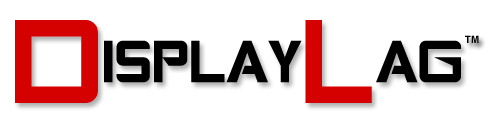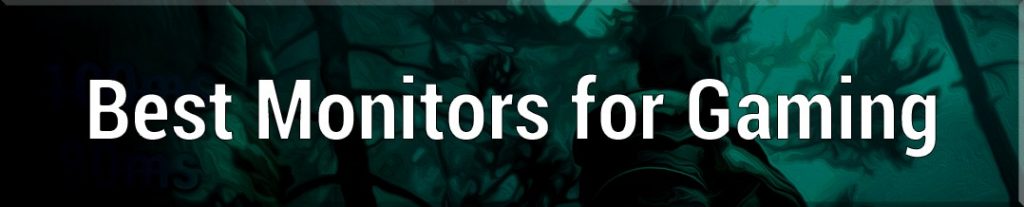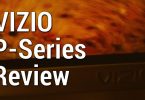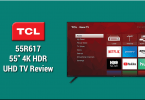About The Review:
This BenQ PG2401PT pro graphics monitor was provided by BenQ for review purposes. I will be reviewing the build construction, picture quality, and overall technical performance of the PG2401PT, including input lag performance.
Display Details
| Size: | 24″ | Native Contrast Ratio: | 1000:1 |
| Resolution: | 1920 x 1200 | Dynamic Contrast Ratio: | 20M:1 |
| Aspect Ratio: | 16:10 | Panel Type: | IPS |
| Response Time: | 12ms, 5ms GTG | Viewing Angle: | 178/178 |
| Display Colors: | DisplayPort, HDMI: 1.07 billion DVI, D-Sub: 16.77 million (4.4 trillion palette) | Color Gamut: | 99% Adobe RGB |
The BenQ PG2401PT, At A Glance:
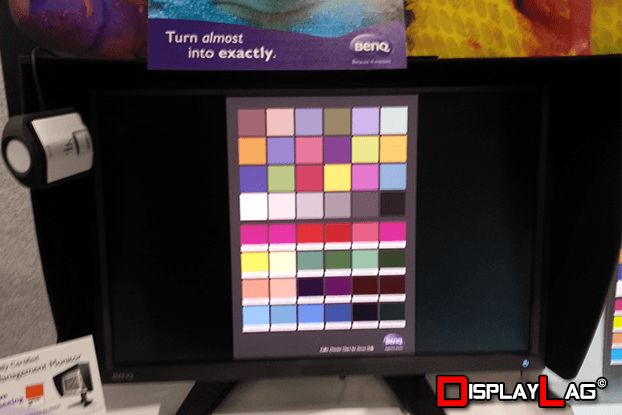
The BenQ PG2401PT offers 100% CMYK & 99% Adobe RGB in a 10-bit IPS panel.
While visiting BenQ’s booth earlier this year during CES 2014, they debuted their first foray into the professional graphics market, the PG2401PT. Being a monitor that is primarily designed for graphic designers, I wasn’t expecting this monitor to cater to gamers at all (after all, the screen displayed a color palette to help showcase the color accuracy of the screen). Yet, I was drawn to it. Personally, I feel that there are lots of gamers that appreciate having a finer display to view their content. Viewing the same old TN panels can get frustrating due to their poor gamma, color reproduction, and viewing angles (though they still offer the best response times). This paves the way for IPS, MVA, and other panel technologies that provide far better picture quality than what is offered by most gaming monitors, especially when it comes to viewing angles. This can come at a cost for gamers, such as high input lag, making it difficult to enjoy your favorite games on these screens.

The PG2401PT comes with an assortment of modern inputs, including Mini DisplayPort, DisplayPort, HDMI, D-Sub, and DVI.
Input variety is in full effect on the PG2401PT, and it includes everything from DisplayPort to HDMI depending on your needs. Also included is a headphone jack to connect an external pair of headphones for sound. The monitor also includes a jack to connect the USB hub to a USB 3.0 port on your computer, allowing two USB 3.0 ports to be used via the monitor. Finally, a SDHC/SDXC card slot is included to access your SD cards without buying an additional adapter. BenQ includes almost every necessary cable in the box, including D-Sub, DVI-D, DP to mini DP, and USB. Unfortunately, you will have to purchase an HDMI cable separately.

Two USB 3.0 ports and a SDHC/SDXC card slot are included to utilize storage devices and USB peripherals.
The monitor has a considerable amount of weight, which is common among graphic design monitors. Specifically, it weighs around 15 pounds without the hood, and 27 pounds with the hood installed. The hood is an optional accessory that is included with the PG2401PT in order to block out ambient light from affecting the screen. It’s a useful inclusion for those that work in well-lit rooms, or those that may have ambient light coming from a window during the daytime. The hood ensures that you will be in optimal viewing conditions regardless of where the monitor is used. To further preserve image accuracy, BenQ has included software co-developed by X-Rite called Palette Master. Palette Master can be used to fine tune the color engine within the PG2401PT and fully supports the X-Rite colorimeter.

An optional hood is included with the PG2401PT, designed to reduce the amount of ambient light that may affect the appearance of the display.
The stand is no slouch. The base itself features an interesting U-shaped design, with a larger footprint than most conventional monitor stands. I’m assuming this was necessary in order to support the monitor’s larger dimensions and hood, without weighing down on the stand. The stand features complete height adjustment, along with tilting functionality to place the monitor into portrait mode. Nobody should have any issues with the stand, and it does a great job at supporting the monitor properly. The bezel measures at approximately 0.75″ from the screen to the edge, making it a little thicker than bezels you find in thinner TN monitors.

The base is sturdy enough to support the monitor’s weight and tilting functionality.
Panel Specs:
The BenQ PG2401PT features a 1920 x 1200 native resolution with a 16:10 aspect ratio, housed into a 24-inch display. As it’s designed mainly for graphic designers, the larger vertical workspace is welcomed. The 10-bit IPS panel is featured prominently, complete with 99% Adobe RGB and 100% sRGB support. BenQ’s PG line of monitors are Printing-Industry Color Certified (G7/Fogra), with the PG2401PT being no exception. The monitor’s response time is pegged at 12ms black-white, and 5ms for GTG (gray-gray) transitions. The slightly lower response time is normal for IPS panels, as they tend to sacrifice fast motion for better color output and viewing angles. The refresh rate is locked at 60hz, which is enough for graphic design dealing with static imagery, as well as the majority of console gamers. Contrast ratios are specified to be 1000:1 natively, and 20M:1 dynamically. Unfortunately, there are no speakers present on this monitor, however it does feature a headphone jack to connect external devices. There is anti-glare coating present on this monitor, though you probably won’t notice it as it’s rather minor.
Buttons:
The buttons on the PG2401PT are non-existent; in the physical sense. The menu (and power) are activated via touch sensitive bumps on the bezel itself, that glow once pressed. While I typically shy away from most touch interfaces, I had no real trouble operating or locating any of the menu items on the PG2401PT. As everything appears on the display itself, you don’t have to worry about trying to find the appropiate button for a specific menu option in the dark. Input selection is governed by pictures of the ports, so as long as you know what the ports look like, you can easily switch between inputs if there is nothing displayed on the screen. I feel that touch sensitive buttons should follow this template, and I’m glad that the PG2401PT does feature tactile bumps, so that you have some feedback on button presses.
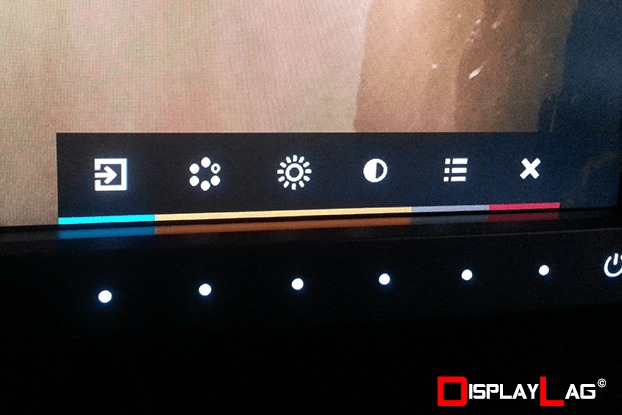
BenQ’s PG2401PT features touch-sensitive tactile bumps to navigate the OSD.
Menu Items and Features (OSD):
There are a wealth of options present in the PG2401PT. You can expect the full array of picture customization, including brightness, contrast, and color calibration down to individual RGB levels. Picture-in-picture (PIP) functionality allows you to view a secondary source on the main source (which can be useful for those that enjoy multi-tasking). An included feature that is very rare to find is uniformity compensation. By enabling this under the system settings, it unifies the backlight to prevent inconsistencies throughout the screen. Most LED displays tend to exhibit variances in backlight, which can result in backlight bleeding on some parts of the display. BenQ also use a sensor on the front of the display that detects your presence. It will automatically shut off the screen after 40 seconds of inactivity, if you’re away from the screen. The monitor also features Eye Protect, which is BenQ’s version of backlight control. This function will adjust the backlight of the monitor according to the environment you’re in. Thankfully, both options can be disabled, though it’s nice to see BenQ offer these features for various home and office environments.
Viewing Angles:
Being an IPS panel, the PG2401PT doesn’t suffer from poor viewing angles that are typically associated with cheaper TN panels. This means that colors and gamma won’t shift drastically, unless you move your head towards the extreme edges of the display. Combined with the adjustable stand, nobody should have any problems with viewing the display optimally. Upon testing out various angles, I didn’t have any major issues with color or gamma while placing my head within normal ranges. The viewing angles are specified to be 178/178.

Black, White, and Color Output:
The PG2401PT boasts 99% Adobe RGB, as well as 100% sRGB color reproduction, which allows your content to be displayed as intended (if designed under these color spaces). The adjustment options on the PG2401PT are vast, and include: Color Mode, Brightness, Contrast, Sharpness, Color Temperature, Gamma, Color Gamut, Hue, Saturation, and Black Level controls. The preset modes include: Standard, Adobe RGB, sRGB, illumin.A, D50, D65, ECO, Calibration 1, Calibration 2, Custom 1, and Custom 2 modes. Upon selecting a preset, you have the ability to fine tune the display’s color output using individual RGB levels, and even modify the color gamut to various standards, including Adobe RGB, sRGB, EBU, SMPTE-C, and Rec.709. Similarly, you are also able to select from a variety of color temperatures, ranging from 2800K-9300K (you can even set your own color temperature in 100K increments).
Initially, using the black level test patterns from Lagom showed some black crush under the default factory settings on the darkest row of squares. I managed to correct this by using the black level adjustment found under color adjustment options. Setting the black level to 2.5 allowed me to view the darkest squares, removing the crush that was initially present. However, upon doing this, the white level was being clipped in the highest ranges. By lowering the default contrast setting of 50 down to 48, I was able to resolve all squares on the contrast grid appropriately.
The PG2401PT does a stellar job at offering sRGB reproduction out of the box. The only thing you have to do is adjust the backlight depending on your environment. In a dark room, I recommend using brightness settings under 10 if you have uniformity compensation disabled. If it’s enabled, then the picture is darkened heavily by default. In this scenario, you can dial down the brightness as low as 46 (from the default 50) for a dark room. You can use the sRGB preset for the majority of content available, and use the Adobe RGB for wide gamut content (which is rather limited outside of workspaces).
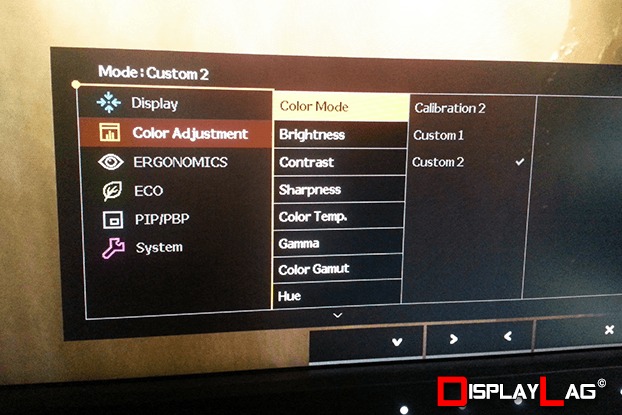
Customization is a breeze with the PG2401PT, offering a variety of options.
Scaling:
As 16:9 monitors become the norm in the industry, scaling is an area that is normally overlooked by a lot of consumers. However, with 16:10 resolutions, it is vital for a monitor to correctly support 16:9 content. Some monitors, such as the ASUS PA248Q, do not offer an “aspect” setting for 720p content, which prevents the monitor from scaling 720p properly (your only options on the PA248Q are 720p stretched to 16:10, or 1:1 resulting in a tiny image). Thankfully, this is a non-issue with the PG2401PT, as it offers Full, Aspect, and 1:1 scaling options. Sending 1080p content to the PG2401PT will result in a 16:9 image with black bars on the top and bottom of the screen, when using 1:1 scaling. This is necessary in order to display the resolution without any aspect issues. Similarly, you can send a 720p signal to the PG2401PT and set the scaling to aspect to achieve the same result. The monitor scales the 720p image to 1080p, providing the correct black bars on the top and bottom of the screen. This is good news for PS3 owners that are limited to 720p in some games.
Measured Input Lag (HDMI Input):
When I first viewed the PG2401PT at CES 2014, I was very skeptical about its gaming performance. After all, the last thing this monitor was designed to do was play games. Upon connecting up my lag testing device, I was fairly surprised at the numbers I received from the PG2401PT. The following measurements were identical across all picture modes, and were retrieved with the monitor set to 1:1 scaling (being fed a 1080p signal from the tester):
- Top: 21ms
- Middle: 28ms
- Bottom: 34.6ms
These measurements result in an average input lag of approximately 28ms. Gaming monitors such as the BenQ RL2455HM are known for their ultra fast input lag rating, and are primarily designed for serious gamers. The PG2401PT cannot match the speed of these monitors, however it’s not bad by any means.

The PG2401PT is good enough for the majority of gamers with its 28ms input lag rating, though serious gamers may want to consider something faster.
Gaming Performance:
I launched my copy of Super Street Fighter IV: Arcade Edition 2012 to test how the PG2401PT performs during actual gameplay. The monitor felt very good for the majority of my inputs, however I did notice a very small difference when performing 1 frame links with certain characters. For example, performing Vega’s jab links or Akuma’s standing roundhouse loop on Adon felt slightly tougher when compared to a faster monitor like the RL2455HM. I should mention that it took me several hours of switching between both monitors, and had to go as far as disabling sound, in order to really tell the difference. I think this monitor is fine for the grand majority of gamers, but if you’re planning to do some serious speed runs or perform extremely strict 1 frame combos in fighting games, you should consider faster TN monitors instead. For everyone else, including online gamers, this monitor should do just fine.
Motion Blur:
For an IPS panel, the PG2401PT is pretty good when it comes to handling blur. It features a 5ms GTG (12ms BTW) response time, which is reasonably fast for an IPS panel. The PG2401PT does feature BenQ’s AMA processing to speed up response time, however it does create a glow that trails behind moving objects. Using Blur Busters’ Test UFO website, I took some pictures to illustrate the difference between AMA on and off, via the marquee scrolling test:
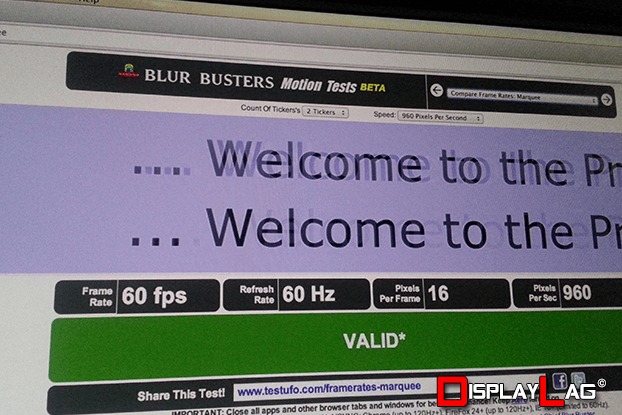
BenQ PG2401PT AMA set to off.
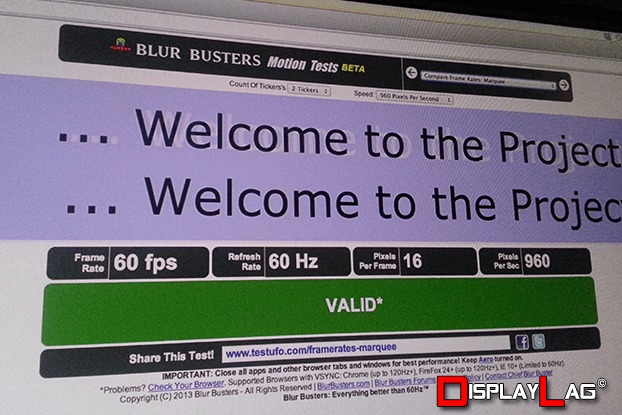
BenQ PG2401PT AMA set to on.
As you can see, there is a faint glow that is present when AMA is enabled. It isn’t as pronounced as some of BenQ’s TN offerings, though the trained eye can catch the glow during fast paced content. For this reason, I recommend keeping the AMA function disabled, as the resulting blur is fairly minimal without additional artifacts.