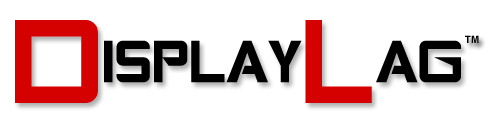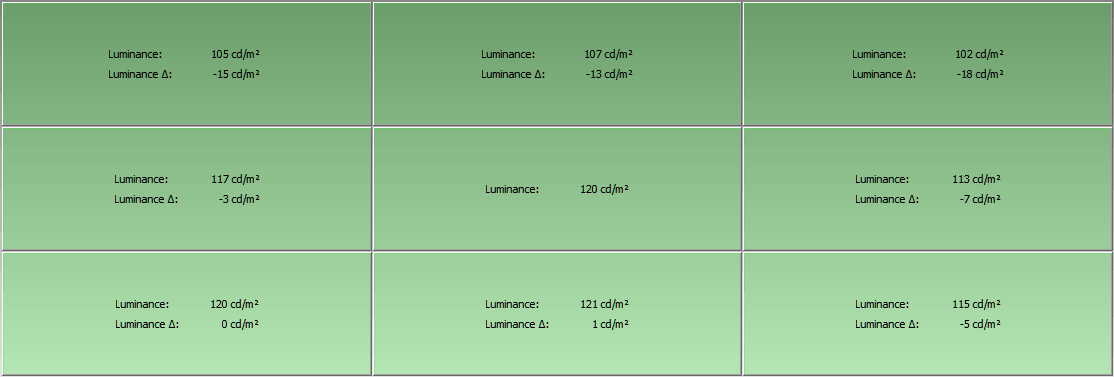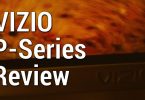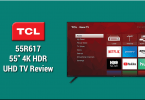About The Review:
This BenQ GW2765HT monitor was provided by BenQ for review purposes. I will be reviewing the build construction, picture quality, and overall technical performance of the GW2765HT, including input lag performance.
Display Details
| Size: | 27″ | Max Brightness: | 350 cd/m² |
| Resolution: | 2560 x 1440 (WQHD) | Dynamic Contrast Ratio: | 20M:1 |
| Aspect Ratio: | 16:9 | Panel Type: | IPS |
| Response Time: | 4ms GTG | Viewing Angle: | 178/178 |
| Display Colors: | 1.07 Billion | Color Gamut: | 100% sRGB |
Inputs, Features, & MSRP
| Inputs/Outputs: | HDMI | DisplayPort | DVI | D-Sub |
| Inputs/Outputs (Cont.): | Headphone Jack | Line-In | – | – |
| Features & MSRP: | under $450 on Amazon | – | – | – |

The BenQ GW2765HT: At A Glance
Part of BenQ’s recent business strategy has involved venturing beyond the typical TN-based gaming panels they have build a reputation for. Earlier this year, I reviewed their PG2401PT and BL3200PT monitors, which featured both IPS and VA panels. Those panels are known for their increased color accuracy and black level performance over traditional TN technology. The GW2765HT is BenQ’s latest addition to their IPS line of displays, featuring a WQHD resolution (2560 x 1440), a welcome addition to those that have had their fill of 1080p content, and possess the hardware to push higher resolutions. With 4GB of VRAM quickly becoming the norm in GPUs, thanks to the newly-released Nvidia GTX 970, it has never been a better time to take advantage of higher resolution displays.

The BenQ GW2765HT features a singular input for every major connection. From left to right: DVI-D, HDMI, DisplayPort, D-Sub, Line-In, Headphone
Connectivity options are present for most modern hardware, including singular HDMI, DVI, D-Sub, and DisplayPort connections. It’s nice to see BenQ offer the D-Sub port, as the push for all digital connections is becoming increasingly commonplace among some monitors being released. Headphone and Line-in jacks are included to connect your external audio equipment. I gave my V-Moda M-100’s a test run using the built in headphone jack on the GW2765HT, and was pleased with the sound output. It seemed to drive the headphones relatively well, including the lower bass frequencies. Just make sure you set Windows to output full range audio to the speakers if you’re planning to use some decent headphones on the monitor. The volume can be configured via the OSD, though I imagine setting it between 80-90 should be sufficient for most users. The GW2765HT does include built-in stereo speakers, though don’t expect them to do anything special. Still, it’s good to see BenQ include them on the GW2765HT, as you never know when they’ll come in handy.

The bezel is glossy, and prone to fingerprints. It’s advisable to keep a cloth around.
The bezel on the GW2765HT is glossy, and it definitely catches your fingerprints, so expect to keep a cloth in the vicinity to wipe it clean on occasion. Personally, I would have preferred if BenQ stuck with the matte bezels as most of their other monitors, as they require less upkeep. The stand on the other hand, is completely matte and functions adequately. Height adjustment is present, as well as the ability to tilt the screen vertically. Portrait orientation is also supported for those that require it for graphic design or other purposes. While monitor rotation is not supported, the base of the stand is circular, so you shouldn’t have any issues rotating the whole monitor to accommodate a triple monitor setup. The stand is well built and feels solid to the touch. Outside of the glossy bezel, I didn’t have any issues regarding the aesthetics of the GW2765HT. It should service most users just fine.

The stand has a solid construction, and supports vertical tilting, portrait orientation, and height adjustment.
Panel Specs:
BenQ’s GW2765HT features a 27″ IPS panel with a resolution of 2560 x 1440, adhering to the WQHD standard. The refresh rate is capped at 60hz. This IPS panel has a rated response time of 4ms (GTG), which can vary when engaging the AMA function. The dynamic contrast ratio is measured to be approximately 20M:1, with a static contrast ratio of 1000:1. Thanks to the IPS panel, it has the ability to display up to 1.07 billion colors, which is a noticeable increase from what TN panels typically offer. This resolution supports 16:9 ratio, which is suited for most media content, including gaming consoles and HD movies. The GW2765HT features BenQ’s Flicker-Free technology, designed to eliminate Pulse Width Modulation (PWM) that can cause eyestrain or discomfort among some individuals. The monitor does feature a light anti-glare coating, which wasn’t very noticeable unless you actively try to look for it. It’s certainly much less than certain monitors, like the ASUS PA248Q.
Buttons:
BenQ have made some noticeable changes from their usual button layout. Their gaming monitors featured hard buttons that were conveniently located right next to the dots indicating their presence, whereas their higher-end graphic design monitors opted for sensitive touch-based illuminated buttons. The GW2765HT features a redesigned set of 6 hard buttons that are now located behind the monitor, instead of on its side. They are very tactile and provide great confirmation when pressed, and still feature the dots to serve as a guide. Excluding the power and menu buttons, the top 3 buttons can be reassigned to a variety of functions, depending on what you want to do most. Want to set easy access to the volume and input controls? That can easily be arranged using the custom key functions in the OSD. It’s a great feature available on many of BenQ’s monitors that allows you to access your most used settings with relative ease, instead of digging through menus to find them. The advantage of having variable buttons really comes into play in dimly-lit environments, as you don’t have to guess on which button you’re pressing. The OSD options appear on the screen itself.

Hard buttons on the GW2765HT offer a nice, responsive feel. Navigating the OSD was a breeze.
Menu Items and Features (OSD)
The OSD, too, has seen a complete overhaul from what BenQ usually use in their monitors. It operates similarly to their RL2460HT and RL2455HM gaming monitors, though now the OSD features a more rounded and cleaner look. By default, pressing any of the side buttons reveals settings for Low Blue Light, Input, Volume, Menu, and Exit. The first three options can be changed out for a variety of different custom keys, which can be configured within the OSD. Picture customization options include Brightness (backlight), Contrast, Sharpness, Gamma, Color Temperature, Hue, and Saturation. There is an advanced picture menu that allows you to configure Picture Mode, Senseye Demo, Dynamic Contrast, Overscan, Display Mode, Color Format, and HDMI RGB PC Range. The Audio menu allows you to control volume and mute functionality of the internal speakers. The System menu features OSD Settings, Custom Keys 1/2/3, DDC/CI, DP Auto Switch, HDMI Auto Switch, Auto Power Off, Resolution Notice, Information of the source, and DisplayPort version. Finally, the ERGONOMICS menu allows you to set the Smart Reminder setting.
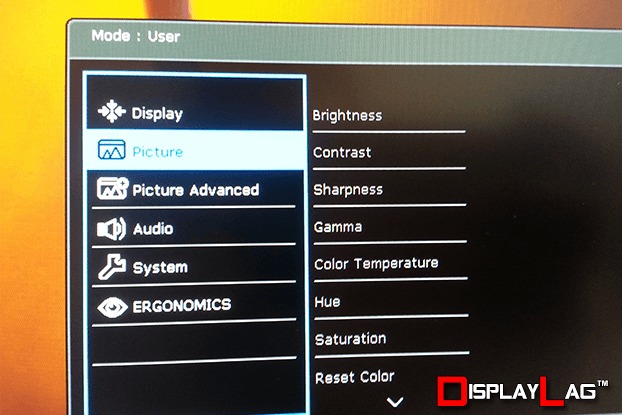
BenQ revitalized the OSD in the GW2765HT, bearing a resemblance to their earlier designs. The new design features a newer font and rounded corners.
Viewing Angles & Uniformity:
One significant benefit in favor of IPS technology is its wide viewing angles, and the GW2765HT certainly doesn’t disappoint. Moving my head around considerably showed very few immediate signs of gamma or color shifting, being noticeable mostly in extreme angles. The advertised viewing angle is 178°/178°. Backlight uniformity was also equally impressive, showing a maximum deviance of only -18cd/m², after reaching the calibrated target of 120cd/m².
The white point was a different matter, however, which showcased a maximum deviance of -183K on the bottom left corner of the screen. While it’s not a drastic deviance, I’ve measured lower on some other screens I’ve tested. I was able to achieve a calibrated white point of 6532 K without the use of an ICC profile, so expect better accuracy while utilizing one. I was satisfied with the color accuracy of the GW2765HT even without the use of a profile, with the viewing angle and overall uniformity playing a big role towards that.
Black, White, and Color Output:
The GW2765HT offers several preset picture modes, though not all customization options are available on several of them. The included picture modes are Standard, Low Blue Light, Movie, Game, Photo, sRGB, Eco, and User. Brightness (backlight), contrast, gamma, color temperature, hue, and color saturation can also be modified, with some of these options only able to be tweaked under the User preset mode. Upon calibrating the GW2765HT using iProfiler, I was able to achieve a white point of 6532 K without using a separate ICC profile, which looked excellent based on my time with the monitor. This will be useful information for those that plan to use this monitor with sources incapable of using ICC profiles, such as video game consoles or Blu-Ray players.
After OSD calibration with an ICC profile, I was able to achieve a black level of 0.16 cd/m², with the lowest possible black level being 0.09 cd/m² if the backlight was set to 0. The 0.16 cd/m² was measured with the backlight set to 16. With the recommended dark room brightness setting of 120 cd/m², this resulted in a static contrast ratio of 745:1 after applying the ICC profile listed below. Post calibration, the color accuracy and overall picture quality was very impressive. Coupled with the WQHD resolution, users are in for some real eye-candy.
Picture Mode: User
Brightness: 16 (120cd/m² for dark rooms. Increase if too dim.)
Contrast: 50
Sharpness: 5
Gamma: 3
Color Temperature: User Define (R: 93, G: 94, B: 100)
Hue: 50
Saturation: 50
Overscan: Off
Display Mode: Full
HDMI RGB PC Range: RGB (0~255)
AMA: High
Measured Black Level (Brightness 0): 0.09 cd/m²
Measured Black Level (Brightness 100): 0.49 cd/m²
Measured Black Level (Brightness 16): 0.16 cd/m²
Measured Contrast Ratio: 745:1
Measured White Point (without ICC profile): 6532 K
Measured White Point (BenQ GW2765HT ICC Profile): 6505 K
Download BenQ GW2765HT ICC Profile
Note: These settings were achieved using an i1 Display Pro, along with X-Rite’s i1 Profiler software. BasICColor was used to validate the black level and static contrast ratio. The GPUs used on the test computer are Nvidia GTX 970s running in SLI configuration, using stock settings. These settings require an additional ICC profile for accuracy. Use these settings at your own discretion, as they may look different on your display.
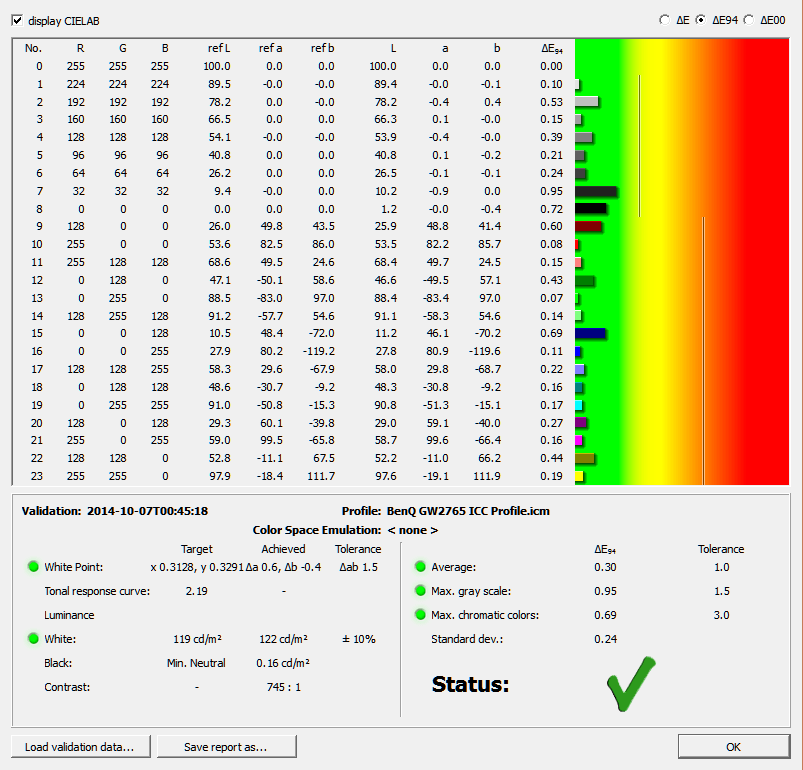
Scaling:
While this monitor doesn’t feature BenQ’s abundance of Smart Scaling options, the three options offered here should suffice for the majority of users. When sending a non-native source to the monitor, users have the option to select between Full, 1:1, and Aspect scaling options. Full should come in handy for those looking to upscale 720p or 1080p content to the native resolution of the screen. The scaler does a good job too, without compromising the 1080p image too much when upscaled. 720p users, such as those with PlayStation 3 systems, can also use the Full option to scale the image to fit the whole screen, though you will notice a decent amount of upscaling blur as a result. I’d advise sticking to native resolution if possible, though 1080p isn’t a bad option at all if your device can only output that high.
Measured Input Lag:
I was excited when I received the GW2765HT, as BenQ’s track record for input lag has been favorable so far, offering fast input lag response usually below 30ms for non-TN panels. I was a bit perplexed when I measured the input lag on the GW2765HT, as I couldn’t measure an exact reading using our dedicated lag testing device. For some reason, the numbers would oscillate between a fixed low and high value on all three measurement bars. As a result, I decided that the best way to calculate the input lag was to take the average of all numbers presented on each of the flashing bars. The input lag range measured as follows:
Top: 18.4ms – 34.4ms
Middle: 25.4ms – 41.7ms
Bottom: 32.9ms – 49ms
Averaging out each of the numbers resulted in the following calculations:
Top: 26ms
Middle: 33.5ms
Bottom: 41ms
From there, averaging out all 3 measurements results in an average input lag of approximately 34ms, after rounding to the nearest millisecond. This is a significantly higher number than most monitors today, which is a bit of a letdown considering how low input lag is usually measured on screen sizes below 30″. It would have been very beneficial to see BenQ add their “Instant Mode” setting to reduce input lag, alas it is not present in the GW2765HT. In terms of how it should feel, most gamers still won’t notice the latency present in this monitor, as it still falls under our “great” rating, which is acceptable for most gamers based on feedback I have received. However, if you are very sensitive towards input lag, and specialize in fighting, rhythm, or shooting games, I would be cautious towards this monitor if latency is a big deal to you.
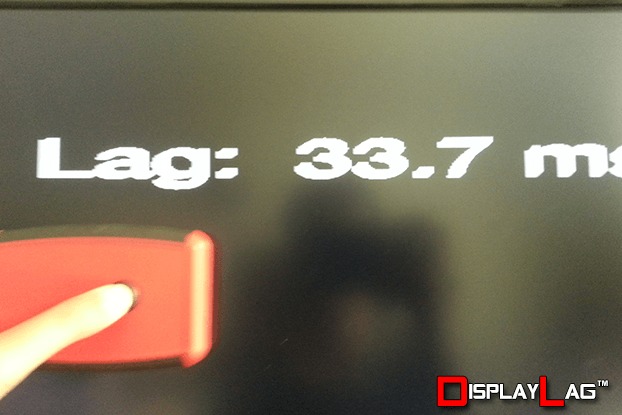
The BenQ GW2765HT would oscillate in my input lag test, so I calculated the average of the measurements. The average input lag is approximately 34ms.
Gaming Performance:
Taking it one step further, I decided to test the GW2765HT using my preferred benchmark for input latency, Ultra Street Fighter IV. USFIV features an option to add input latency by the frame, allowing me to discern if the input latency within the GW2765HT is a serious concern. I decided to test with the Xbox 360 version of the game outputting a 1080p signal, which was upscaled to 2560 x 1440 using the monitor’s built-in scaler. Off the bat, I noticed that the timing wasn’t as smooth as faster gaming monitors that typically hover around 10ms of input lag. To get a relatively precise feel of how much latency was present, I proceeded to connect the Xbox 360 to my BenQ RL2455HM gaming monitor, which features an average input lag of 10ms.
Setting the game’s network simulation function to 1 frame while playing on the RL2455HM still felt slightly better than playing on the GW2765HT, though setting the network simulation to 2 frames felt laggier than the GW2765HT. USFIV unfortunately does not let you set latency in 0.5 increments, so there isn’t a way for me to verify. Still, 1.5 frames of latency should equal approximately 25ms, and when combined with the input latency inherent within the RL2455HM, we reach a similar conclusion to the one presented above. I also tested the PC version of USFIV running natively at 2560 x 1440, and it felt almost identical to using the Xbox 360 version upscaled. I don’t think the scaler is causing any additional latency, rather it’s the screen itself and its general processing. Bottom line, even with these results, the GW2765HT still feels rather good considering that you’re getting a 2560 x 1440 IPS panel, and most gamers should be happy with how their games look and feel on this monitor.
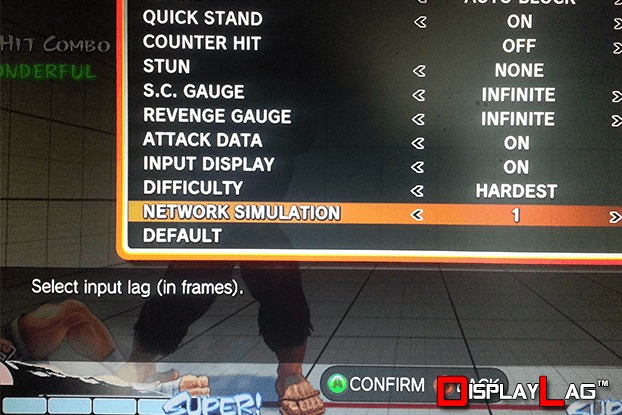
Ultra Street Fighter IV features an incredibly useful lag simulation mode, allowing frame-by-frame testing of input lag.
Motion Blur:
IPS panels aren’t known for their fast response times, though the GW2765HT manages a respectable 4ms GTG response time, according to BenQ’s official specifications. The AMA function on this monitor allows you to control panel overdrive, and select between OFF, High, and Premium settings. This is one of the first monitors I’ve tested where engaging the AMA function isn’t necessary for a pleasant experience. Setting it to High does clean up the blur a bit, without introducing noticeable artifacts. Setting it to Premium however does introduce a trailing glow on fast moving objects, and ultimately isn’t worth engaging. The High setting should be sufficient for most users.

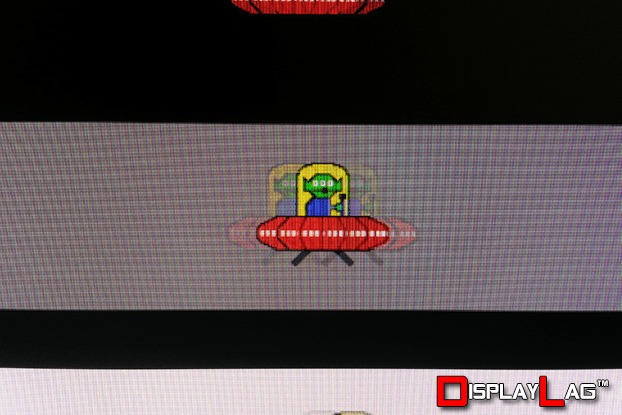
BenQ GW2765HT AMA OFF.
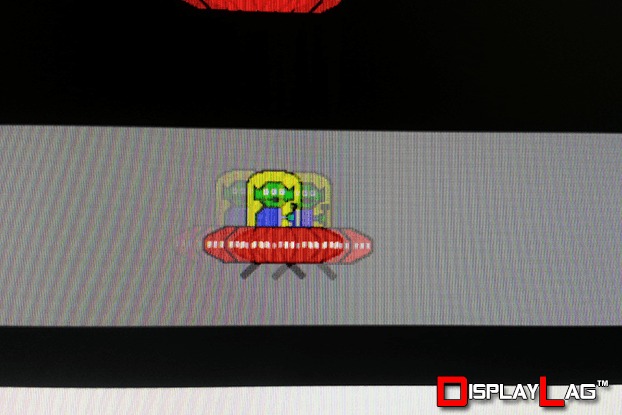
BenQ GW2765HT AMA High.
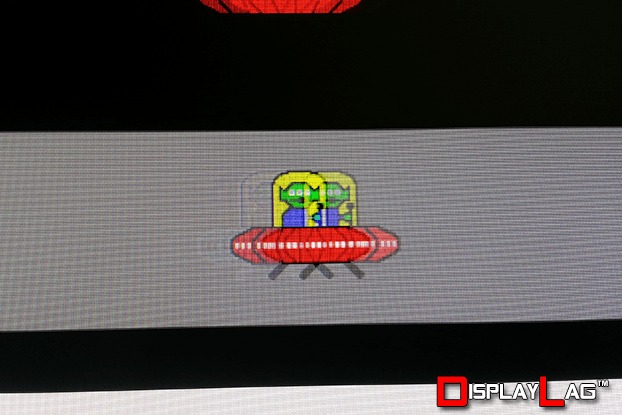
BenQ GW2765HT AMA Premium.